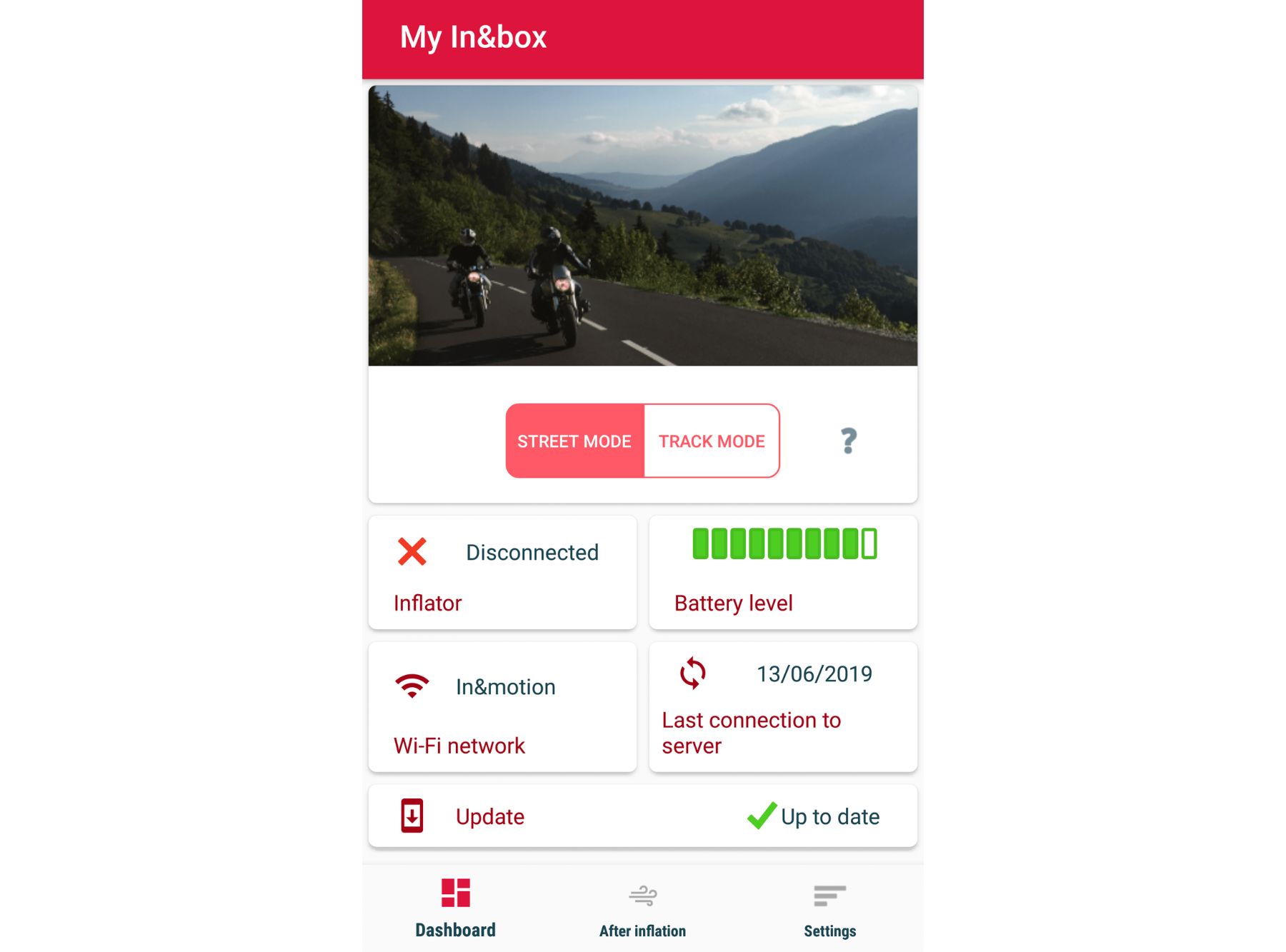In order to benefit automatically from the latest updates, you need to connect your In&box to your Wi-Fi network regularly.
how can i know if a new update is available?
When a new update is available, a notification will appear in your mobile app « My In&box » dashboard. If you do not have the latest update, a red cross will appear in the tab “Update” of your dashboard.
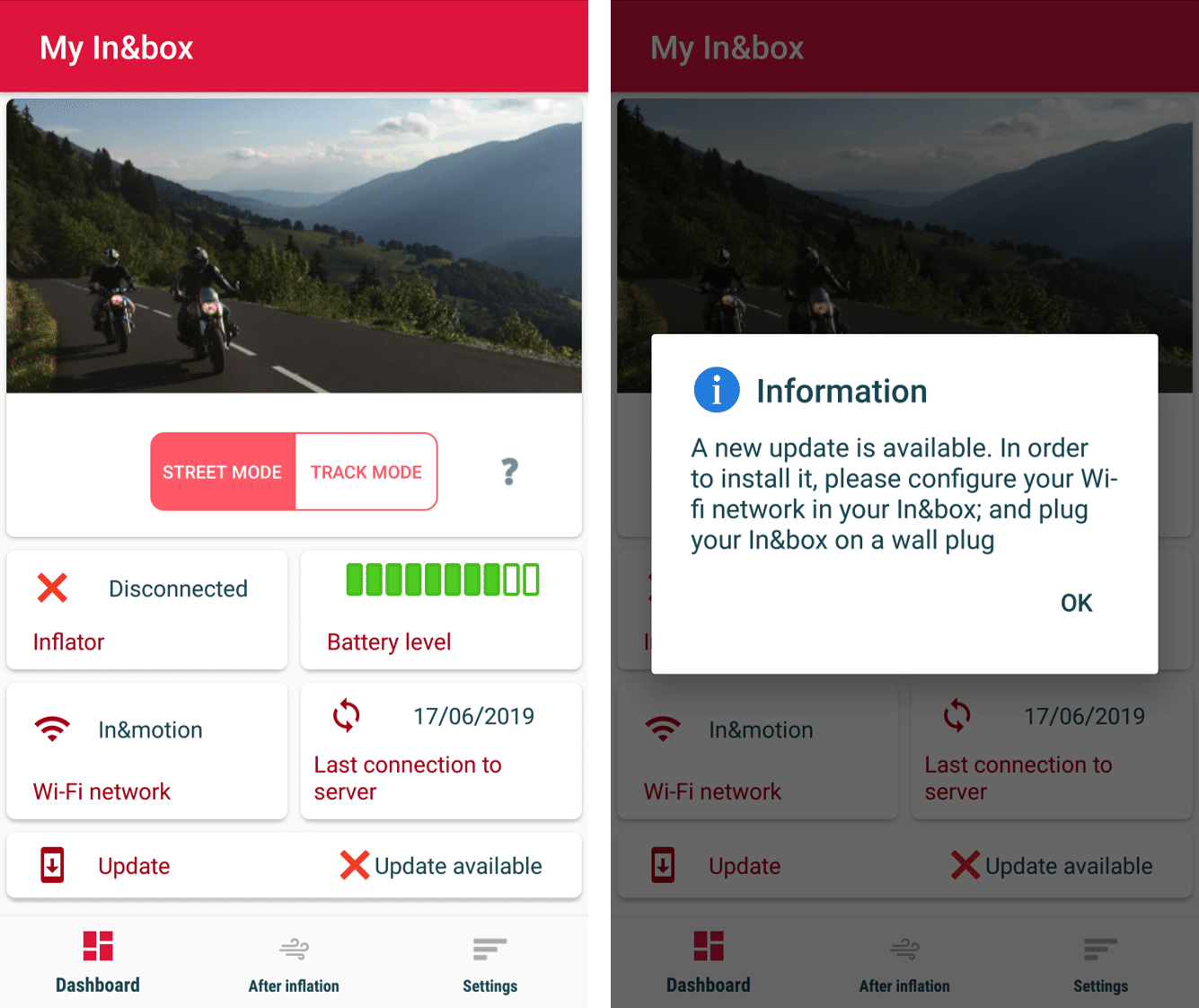
how can i download the last update?
In order to download an update on your In&box, you need to configure your Wi-Fi access point first.
You will find all the information regarding how to configure your Wi-Fi access point for the first use here.
Once your Wi-Fi network configured, the updates will automatically be downloaded on your In&box as soon as your In&box is turned on and plugged on a wall outlet.

- Turn on your In&box
- Plug it near your Wi-Fi network thanks to the USB cable supplied and with a charger (not supplied). Make sure to plug it into a wall outlet and not in USB.
- The two upper Leds are blinking blue alternately: the In&box is seeking for a connection to your Wi-Fi;
- The two upper Leds are blinking blue at the same time: the synchronization and updating process is in progress.
- The update will be timely: either leaving your In&box connected or when you disconnect your In&box. At this time, the two upper leds will simultaneously blink blue faster. An update may take up to 2 minutes.
Warning: the In&box can be unplugged at any time, however, do not turn off your In&box with the side switch button during the synchronization process (when the upper Leds are blue).
When updating, the In&box is no longer connected to the mobile app.
- Once the update done, the two upper leds will stop blinking blue and return to its normal state.
- If the update went well, you will see the message “Updated” on your dashboard